OVERVIEW
This Quickguide explains how to find a listing of all studies or all active studies at your Signatory Institution in IRBManager.
BEFORE YOU BEGIN
- You must have an active Cancer Therapy Evaluation Program (CTEP) Identity and Access Management (IAM) account.
- You must have an assigned role on the CIRB roster for your Signatory Institution to view Worksheets associated with your Signatory Institution.
- If you are a Consortia or CP-CTNet site, go to Navigating The CIRB For Consortia Sites And Cancer Prevention Clinical Trial Network (CP-CTNet) Organizations for information on how processes vary for you.
STEPS

INDIVIDUAL LOGS INTO IRBMANAGER
Use your CTEP IAM username and password to log into IRBManager.

NAVIGATE THE IRBMANAGER DASHBOARD
The IRBManager dashboard displays studies and xForms (Worksheets) associated with your Signatory Institution. If you are associated with more than one Signatory Institution, the list of studies and Worksheets will be grouped by Signatory Institution.
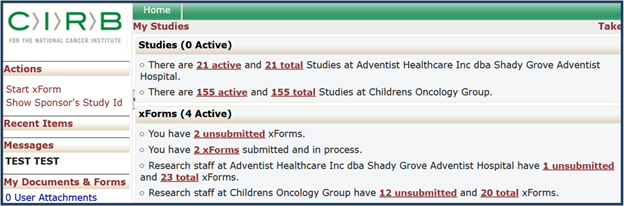

LIST STUDIES
Links to your studies under your Signatory Institution are located under the Studies section.
- Click on the active studies link to view all active studies at your Signatory Institution.
- Click on the total studies link to view all active and closed studies at your Signatory Institution.

SORT STUDIES
You can click the Study field to arrange the Studies in alphabetical/numerical order; you can click the PI field to sort studies alphabetically by PI; and you can click the Status field to sort studies by Active/Closed. If you have sorted by the Study field or PI field, you can hold the Shift key and click the Status field, the display will be secondarily sorted by Status. The Shift key function may be used on any field.