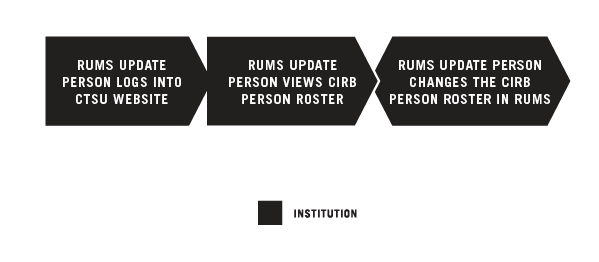OVERVIEW
This Quickguide explains how to update the personnel associated with your Signatory Institution on the CIRB roster. The Roster Update and Management System (RUMS) interface located on the CTSU website provides local institutional staff access to their roster. All changes to a Signatory Institution’s roster must be made using RUMS.
BEFORE YOU BEGIN
- You’ll need an active Cancer Therapy Evaluation Program (CTEP) Identity and Access Management (IAM) account to access RUMS on the CTSU website.
- You must have an assigned role on the CIRB roster for your Signatory Institution to view the CIRB roster in RUMS. For more information, go to Individual Roles within the CIRB.
- You need to be designated as the RUMS Update Person to change the CIRB roster in RUMS. For more information on updating the roster, go to Updating Your CIRB Institution Roster.
- If you are an NCI Division of Cancer Prevention (DCP) Consortia or CP-CTNet site, go to Navigating The CIRB For NCI Division of Cancer Prevention Consortia Sites And Cancer Prevention Clinical Trial Network (CP-CTNet) Organizations for information on how processes vary for you.
STEPS

RUMS UPDATE PERSON LOGS INTO THE CTSU WEBSITE
Use your CTEP IAM username and password to log into the CTSU website.

RUMS UPDATE PERSON VIEWS THE CIRB PERSON ROSTER
Click on the RUMS tab, and click the Person Roster Browser tab. Then, select NCI CIRB from the roster drop-down menu to view your Signatory Institution’s CIRB roster. Fields available for review include the name of each person, the CTEP ID of each person, the CIRB institution number of the Signatory Institution, the status of the person, and the role(s) assigned to that person.

RUMS UPDATE PERSON CHANGES THE CIRB PERSON ROSTER IN RUMS
There are three features available to make changes:
- The
 button is located to the left of the search fields and below the Person Roster Browser tab. This function allows you to add a new, previously unlisted person to the CIRB roster.
button is located to the left of the search fields and below the Person Roster Browser tab. This function allows you to add a new, previously unlisted person to the CIRB roster. - The
 (add new role) icon is located under the Actions column. This function allows you to add new role(s) to an existing person’s roster record. For more information, go to the Name of Roles Quickguide.
(add new role) icon is located under the Actions column. This function allows you to add new role(s) to an existing person’s roster record. For more information, go to the Name of Roles Quickguide. - The
 (remove person) icon is located under the Actions column. This function allows you to remove a person from the roster.
(remove person) icon is located under the Actions column. This function allows you to remove a person from the roster.
Step-by-step instructions about these administrative features, are available at right side of the search bar under the RUMS tab.