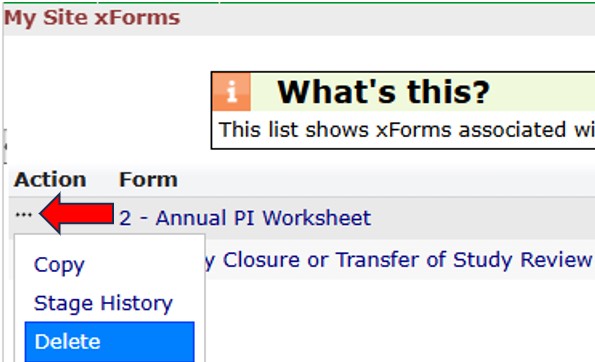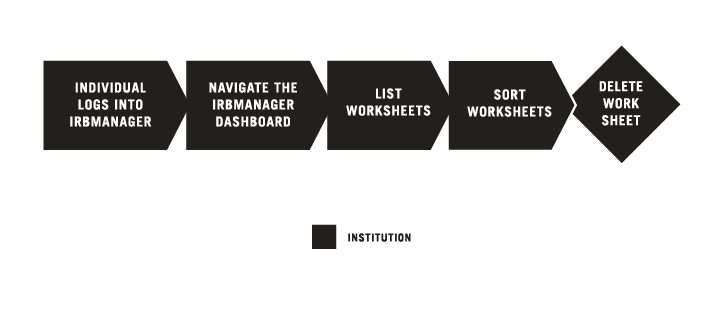OVERVIEW
BEFORE YOU BEGIN
- You must have an active Cancer Therapy Evaluation Program (CTEP) Identity and Access Management (IAM) account.
- You must have an assigned role on the CIRB roster for your Signatory Institution to view Worksheets associated with your Signatory Institution.
- If you are at an NCI Division of Cancer Prevention (DCP) Consortia or CP-CTNet site, go to Navigating The CIRB For NCI Division of Cancer Prevention Consortia Sites And Cancer Prevention Clinical Trial Network (CP-CTNet) Organizations for information on how processes vary for you.
STEPS

INDIVIDUAL LOGS INTO IRBMANAGER
Use your CTEP IAM username and password to log into IRBManager.

NAVIGATE THE IRBMANAGER DASHBOARD
The IRBManager dashboard displays studies and xForms (Worksheets) associated with your Signatory Institution. If you are associated with more than one Signatory Institution, the list of studies and Worksheets will be grouped by Signatory Institution.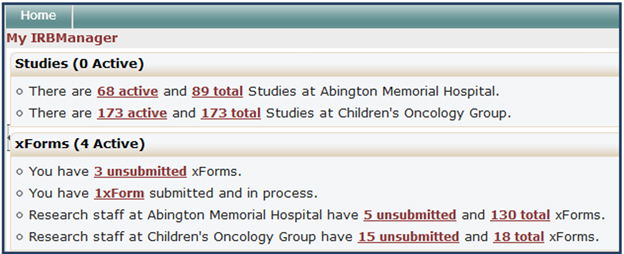

LIST WORKSHEETS
Click on the total xForms link to view all Worksheets associated with your Signatory Institution. The My Site Forms page will list all of these.

SORT WORKSHEETS
Here’s a way to make it easy to find a specific Worksheet. You can click the Form field to arrange the Worksheets in alphabetical order. If you hold the Shift key and click the Stage field, the display will be secondarily sorted by Stage. The Shift key function may be used on any field.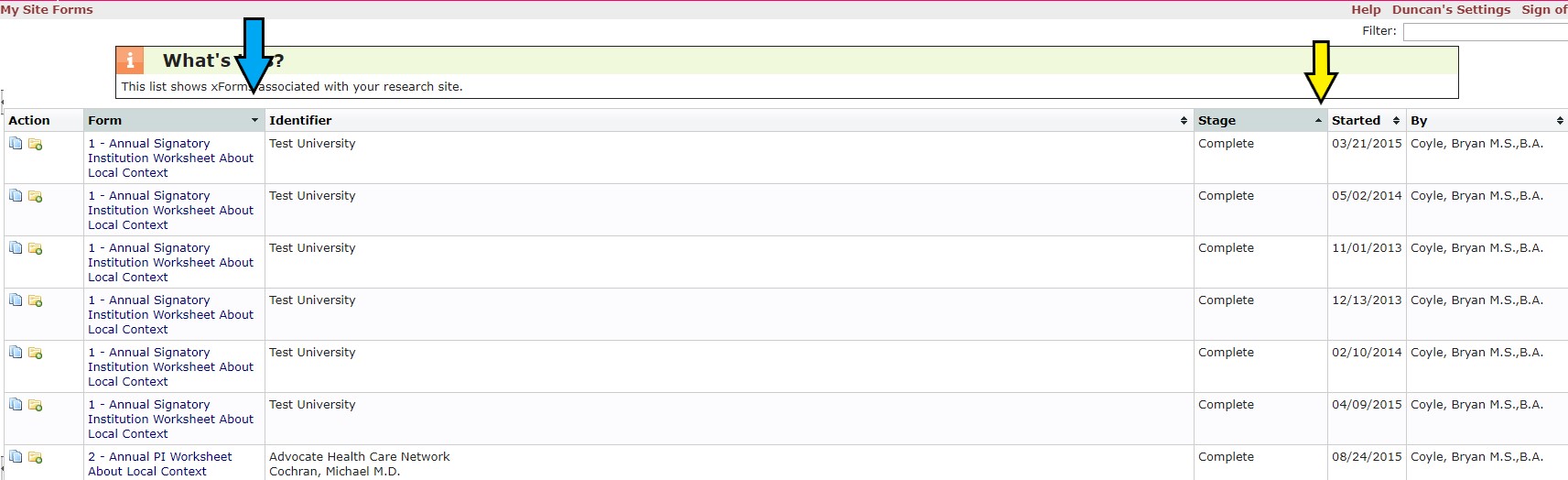

DELETE A WORKSHEET
Hover your cursor over the top left of the Action column for the appropriate Worksheet and then click on the ellipse icon (red arrow) to list of options from the Action drop-down list. Select “Delete” and a confirmation dialogue box will appear. If you agree to delete the Worksheet, click OK; otherwise click Cancel. Note: You can only delete worksheets that are the Submission stage and you are the owner.