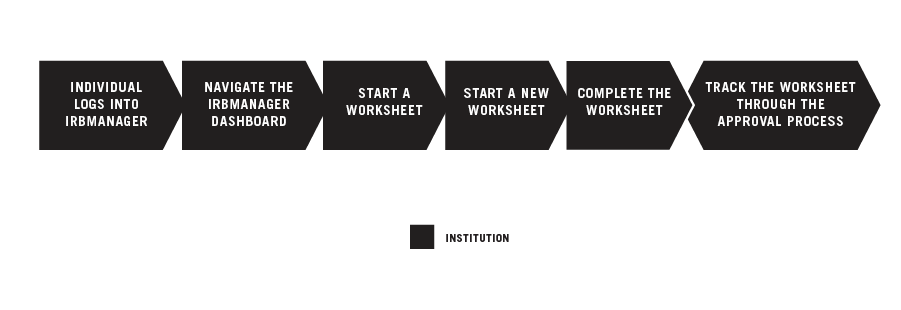OVERVIEW
BEFORE YOU BEGIN
- You must have an active Cancer Therapy Evaluation Program (CTEP) Identity and Access Management (IAM) account.
- You must have an assigned role on the CIRB roster for your Signatory Institution to view Worksheets associated with your Signatory Institution.
- If you are an NCI Division of Cancer Prevention (DCP) Consortia or CP-CTNet site, go to Navigating The CIRB For NCI Division of Cancer Prevention Consortia Sites And Cancer Prevention Clinical Trial Network (CP-CTNet) Organizations for information on how processes vary for you.
STEPS

INDIVIDUAL LOGS INTO IRBMANAGER
Use your CTEP IAM username and password to log into IRBManager.

NAVIGATE THE IRBMANAGER DASHBOARD
The IRBManager dashboard displays studies and xForms (Worksheets) associated with your Signatory Institution. If you are associated with more than one Signatory Institution, the list of studies and Worksheets will be grouped by Signatory Institution.
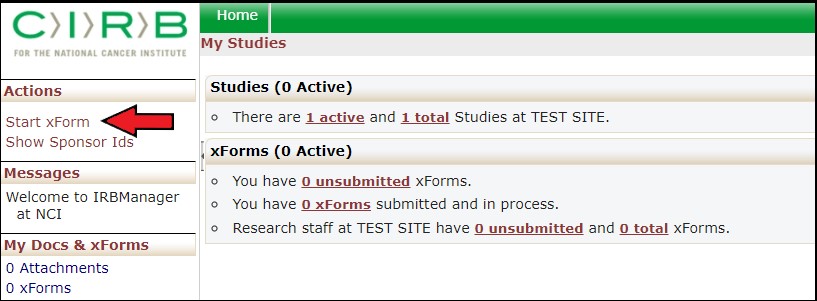

START A WORKSHEET
Under the Actions column, click on the Start xForm link to list the Worksheets available to open.
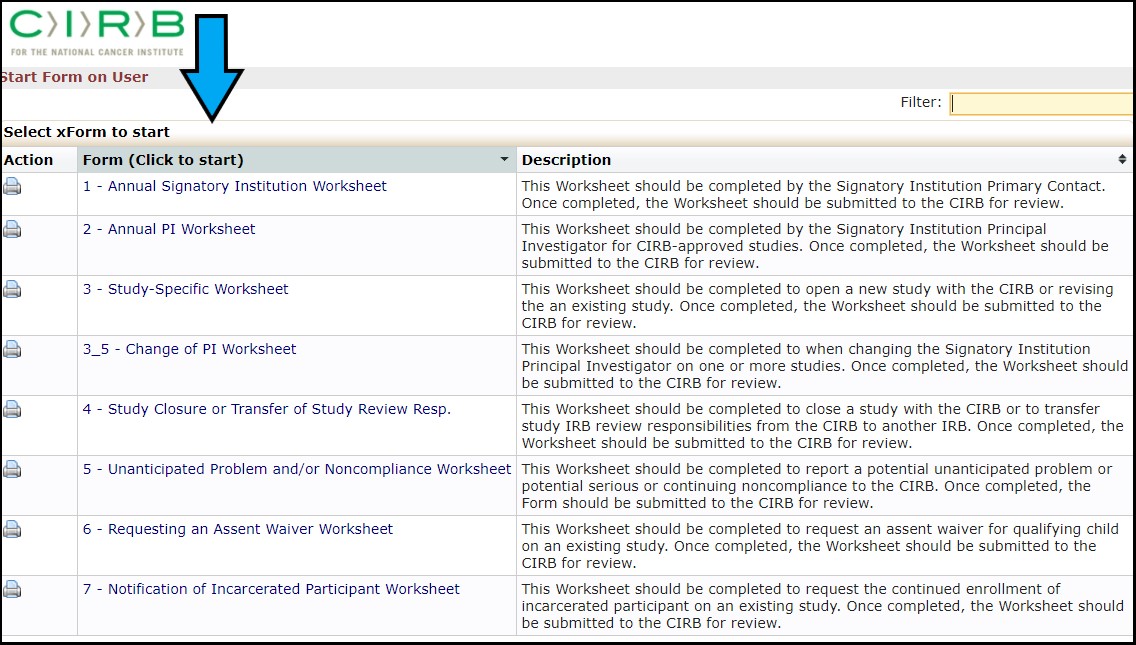

START A NEW WORKSHEET
To start a specific Worksheet, click the link under the Form field. This action will open the Worksheet in a new window.

COMPLETE THE WORKSHEET
For detailed information on completing specific Worksheets, refer to the following Quickguides:
- Completing the Annual Signatory Institution Worksheet
- Completing the Annual Principal Investigator Worksheet
- Completing the Study Specific Worksheet
- Completing the Study Closure or Transfer of Review Responsibility Worksheet
- Completing the Unanticipated Problem and/or Noncompliance Reporting Worksheet
- Completing the Assent Waiver Worksheet
- Completing the Notification of Incarcerated Participant Worksheet
You may save a Worksheet at any time and complete it a later date by clicking the Save for Later button.
Once all the questions in a Worksheet have been completed, click the Submit button.
A confirmation notice will appear that confirms the Worksheet has been submitted.
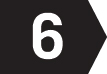
TRACK WORKSHEET THROUGH THE APPROVAL PROCESS
The progress of a Worksheet can be tracked using the IRBManager user dashboard, which displays the studies and Worksheets associated with your Signatory Institution.