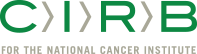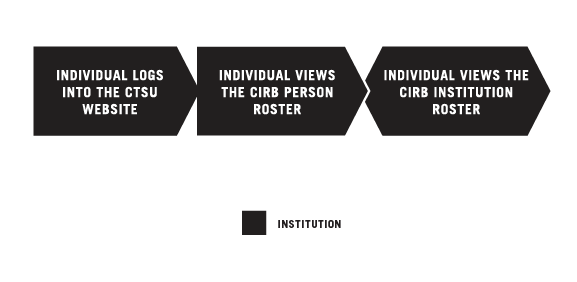Viewing Your CIRB Roster
OVERVIEW
BEFORE YOU BEGIN
- You’ll need an active Cancer Therapy Evaluation Program (CTEP) Identity and Access Management (IAM) account to access RUMS on the CTSU website.
- You must have an assigned role on the CIRB roster for your Signatory Institution to view the CIRB roster in RUMS. For more information, go to Individual Roles within the CIRB.
- You need to be designated as the RUMS Update Person in order to make changes to the CIRB roster in RUMS. For more information on updating the roster, go to Updating Your CIRB Person Roster and Updating Your CIRB Institution Roster.
- If you are an NCI Division of Cancer Prevention (DCP) Consortia or CP-CTNet site, go to Navigating The CIRB For NCI Division of Cancer Prevention Consortia Sites And Cancer Prevention Clinical Trial Network (CP-CTNet) Organizations for information on how processes vary for you.
STEPS

INDIVIDUAL LOGS INTO THE CTSU WEBSITE
Use your CTEP IAM username and password to log into the CTSU website.

INDIVIDUAL VIEWS THE CIRB PERSON ROSTER
Click on the RUMS tab, and click the Person Roster Browser tab. Select NCI CIRB from the roster drop-down menu to view the CIRB roster for your Signatory Institution. Fields available for review include the name of each person, the CTEP ID of each person, the CIRB institution number of the Signatory Institution, the status of the person, and the role(s) assigned to that person.

INDIVIDUAL VIEWS THE CIRB INSTITUTION ROSTER
Click on the RUMS tab, and click the Org Roster Browser tab. Select NCI CIRB from the roster drop-down menu to view the CIRB roster for your Signatory Institution. Fields available for review include the name of roster, the role of the institution, and the status of the institution.
If you would like step-by-step instructions about these administrative features, click the Help icon on the right side of the search bar under the RUMS tab.